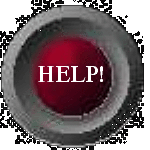Tables
<TABLE> continued with
<TR> <TD> <TH>
|
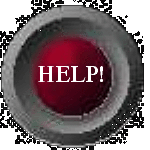
|
Modifying the <TD> tag
The <TD> tag can also be modified
with additional elements to change the appearance
or behavior of a single cell in the table.
Elements that can be used in the <TD>
tag are:
ALIGN="CENTER"
ALIGN="LEFT"
ALIGN="RIGHT"
BGCOLOR=" "
BACKGROUND=" "
WIDTH=#
HEIGHT=#
COLSPAN=#
ROWSPAN=#
To center the data in the table cells we just add
the
ALIGN="CENTER" element to the
<TD> tag.
<table bgcolor="#9999ff" border=4
cellpadding=20
cellspacing=10 width=500>
<TR> <TD
ALIGN="CENTER">
| Cell 1 |
Cell 2 |
Cell 3 |
Cell 4 |
This will have to be done in each cell you want
centered so the complete codes for the above
table will look like this:
Obviously, the ALIGN="LEFT" and
ALIGN="RIGHT" will do to the cell contents
just what they emply as the
ALIGN="CENTER" does.
Adding BGCOLOR="color" to
the tag will color the background of that cell.
Adding BACKGROUND="image
url" will place an image background in
the cell. You can have different colors or
backgrounds for each cell.
| Cell 1 |
Cell 2 |
Cell 3 |
Cell 4 |
Using the WIDTH=# and HEIGHT=#
allows you to specify a particular width and
height for a cell. If you have more then one
cell (<TD>) in a row, they will all
adjust to the same height. If you have more than
one row, then all of the cells in any column will
adjust to the widest cell in that column. In
other words, the columns and rows in a table will
always be uniform.
To add more rows to your table need to add more
table rows <TR>. This is mearly a
duplication of the codes for the first row but
with different data in the content.
Now we're back to the sample table from the
previous page with the addition of
width=#,cellpadding and
cellspacing.
| Cell 1 |
Cell 2 |
Cell 3 |
Cell 4 |
| Cell 5 |
Cell 6 |
Cell 7 |
Cell 8 |
| Cell 9 |
Cell 10 |
Cell 11 |
Cell 12 |
| Cell 13 |
Cell 14 |
Cell 15 |
Cell 16 |
What if we don't want the same number of cells in
each row? We can make one cell span two or more
columns by using the COLSPAN=# element.
The "#" is the number of columns you want the
cell to span. For example, if I want cell 6 to
be two columns wide, then the <TD>
tag for cell 6 would look like this:
<td align="center" colspan=2> cell 6
</td>
Of course now I only have 3 cells in row two so
I'll have to get rid of cell 7. (To save space I
am also reducing the size of the table by
changing the values of width, cellpadding, and
cellspacing in the <table> tag.)
| Cell 1 |
Cell 2 |
Cell 3 |
Cell 4 |
| Cell 5 |
Cell 6 |
Cell 8 |
| Cell 9 |
Cell 10 |
Cell 11 |
Cell 12 |
| Cell 13 |
Cell 14 |
Cell 15 |
Cell 16 |
We can also make one cell span two or more rows
by using the ROWSPAN=# element. By adding
ROWSPAN=2 to cell 9 and removing cell 13 I
get this:
<td align="center" rowspan=2> cell 9
<td>
| Cell 1 |
Cell 2 |
Cell 3 |
Cell 4 |
| Cell 5 |
Cell 6 |
Cell 8 |
| Cell 9 |
Cell 10 |
Cell 11 |
Cell 12 |
| Cell 14 |
Cell 15 |
Cell 16 |
If I combine COLSPAN and ROWSPAN
in cell 6 and remove cells 7, 10, and 11, the
result is this:
<td align="center" colspan=2 rowspan=2>
cell 6
<td>
| Cell 1 |
Cell 2 |
Cell 3 |
Cell 4 |
| Cell 5 |
Cell 6
|
Cell 8 |
| Cell 9 |
Cell 12 |
| Cell 13 |
Cell 14 |
Cell 15 |
Cell 16 |
One more thing to cover on this page is the
<TH> </TH>
tag.
TH stands for TABLE HEADER and is
used to put a header on your table. The tags are
placed between the <TABLE> tag and
the first <TR> tag. Use
COLSPAN=# in this tag to specify how many
columns you want the header to span.
<th colspan=4> A Table For You </th>
| A Table For You |
| Cell 1 |
Cell 2 |
Cell 3 |
Cell 4 |
| Cell 5 |
Cell 6
|
Cell 8 |
| Cell 9 |
Cell 12 |
| Cell 13 |
Cell 14 |
Cell 15 |
Cell 16 |
The complete codes for the above table are: